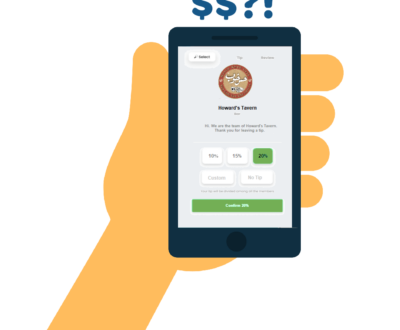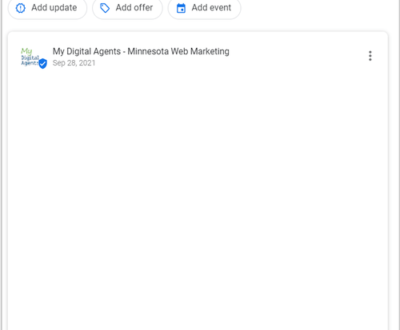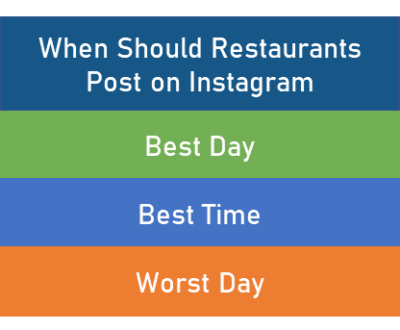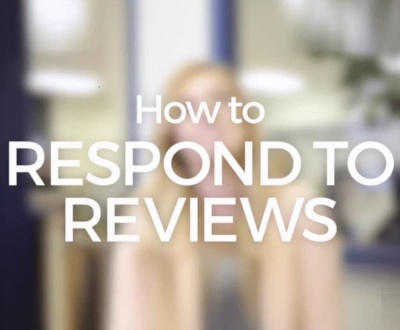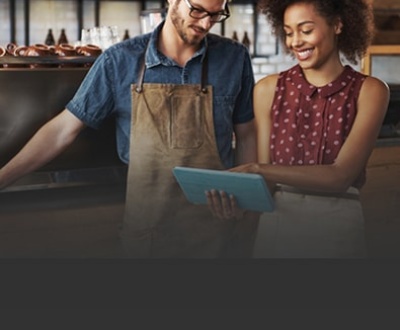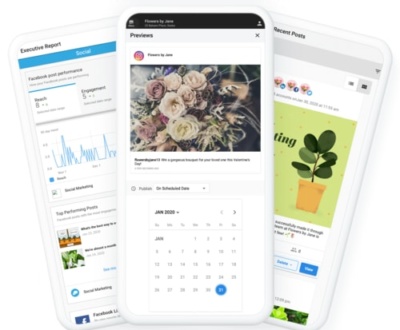How to Use Microsoft Office for Free on the Web
- February 3, 2023
- Productivity, Tools for Digital Marketing
I work with many small businesses that generally don’t need Microsoft Word or Excel, or other Office applications. They haven’t invested in Microsoft 365 when those funds could go toward something that directly impacts their business growth.
But when communicating a digital strategy or developing a website, there is a need for exchanging and sometimes collaborating on documentation. Google Docs could be an option, but the output is clunky and doesn’t always work without workarounds.
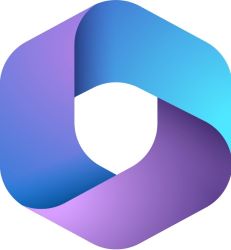
Instead of buying and installing Word, Excel, and PowerPoint on your computer, you can use free, cloud-based versions of these programs in your browser. They don’t have all the bells and whistles of the paid versions, but for many people, they are enough. And rather than store your files and documents on your computer, you save them to Microsoft OneDrive, the cloud-based storage service.
First, you’ll need a free Microsoft Account. If you have a Hotmail, Outlook, or Live account, you may already have one. If you don’t already have one, set it up on the Microsoft Account website. A Microsoft Account includes 5GB of free cloud storage in OneDrive.
Second, go to the Office website and click the “Sign in” button. Sign in with your Microsoft Account, and you will be forwarded to the Office website.
Next, when the Office page opens, you can “Create a new file” or click the “X” to close the pop-over screen and look for the “Upload and Open” link. You can then upload the document sent to you and read, write, print, or collaborate on the document.
For example, you can read or start editing once a Word document is uploaded and opened. The Word application will automatically save your work as you go.
You can click on “File” in the upper left corner at any point. Here you can choose to “Save as,” “Print,” or “Share” the document. Or you can open or create another new document.
When you have finished interacting with the document sent to you, click on the blue “Share” button in the upper right corner. You can then fill in an email address and a message and click “Send.”
Or you can click on the “Copy link” icon and paste that link into an email message. The recipient will then be able to open the document that was stored safely in the One Drive Cloud.
Now you can always open https://www.office.com/ and use the free versions of Word, PowerPoint, Excel, and more. Watch these Office for the Web training videos for excellent training direct from Microsoft support.
- February 3, 2023
- David Vinge
- Productivity, Tools for Digital Marketing
- Free, Tools
My Digital Agents
We provide do-it-yourself digital marketing apps for small local businesses to optimize their online presence for attracting new customers.
Not sure what you need to succeed online?
Request a FREE Snapshot analysis of your current digital marketing which highlights what needs your team's attention.
Recent Posts
- How to Use Microsoft Office for Free on the Web February 3, 2023
- How do Customers Feel About Payment Apps asking for Specific Tips April 19, 2022
- Why do Posts Disappear From Your Google Business Profile? October 29, 2021